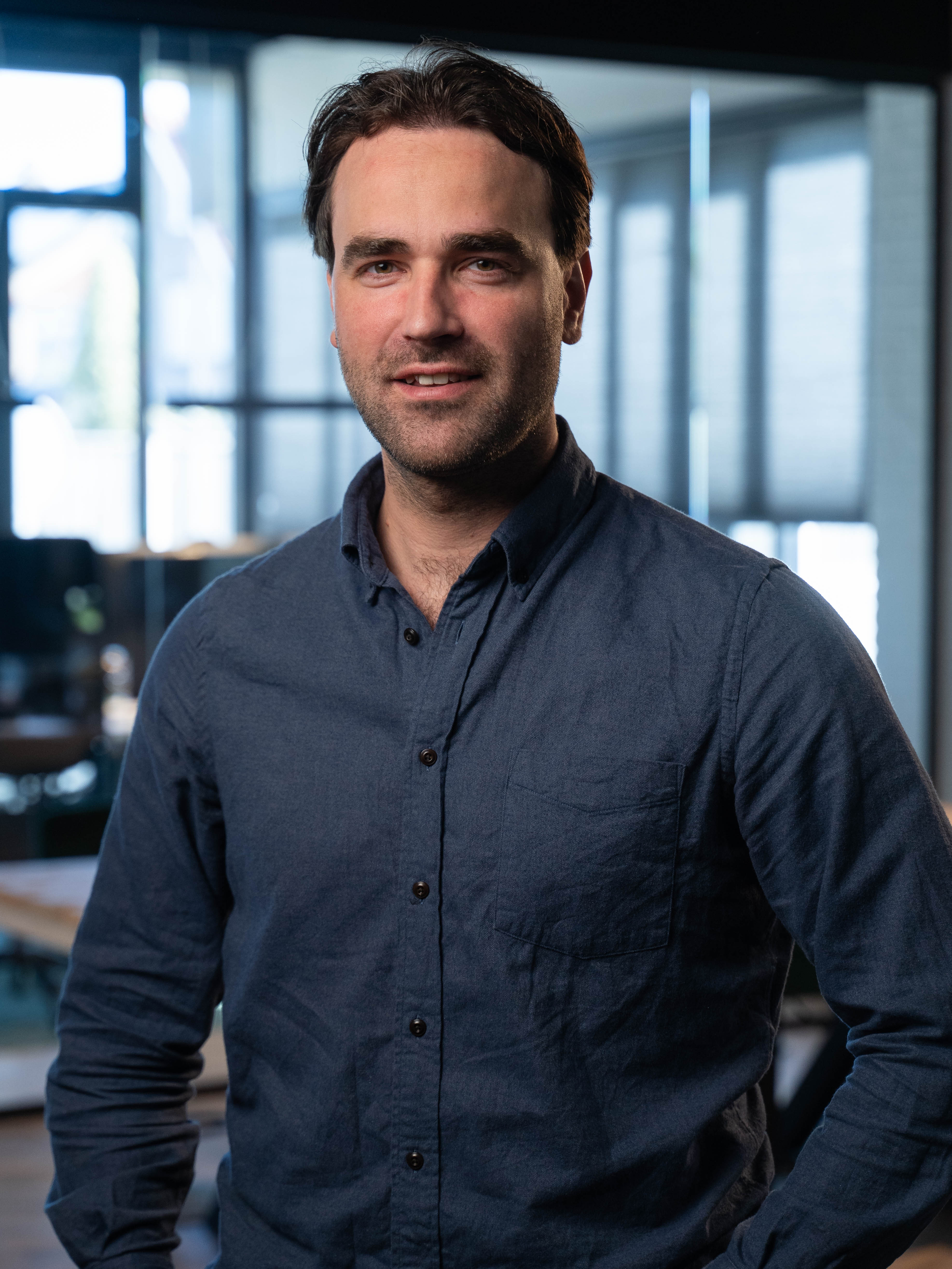Get hands-on with modules in Aqqo
min read
.
17/6/2025

Take control with modules in Aqqo
In Aqqo we’ve introduced a new Modules feature that gives admins more control over which functions they use. On a clear overview page you see at a glance which modules are available in your environment, and if you have the right permissions you can enable or disable modules yourself.
What are Modules?
Modules are extendable components in Aqqo that contain specific functionality. Think extra settings like discount codes or custom fields for users or bookings.
Where to find Modules?
- Go in the menu to Admin > Settings.
- On this page you’ll see the modules you can manage.
- By default we show these modules:
- Customer management
Add custom fields to your user sign-up form. You choose:- the input type (such as dropdown menu or text field),
- who can see or fill in the field,
- whether the field is required.
Example: a “Salutation” field with a dropdown menu (Mr/Ms/Mx).
- Booking management
Add custom fields to your booking form. You set:- the input type,
- who can see or fill in the field,
- whether the field is required.
Example: a “Dietary preferences” field with an open text box, optional.
- Click Discover more modules to explore extra features, like discount codes, and activate any you want.
Who can manage what?
- Every admin has view rights and so sees which modules are available.
- Only admins with edit rights can activate or adjust modules.
Get started
with
Aqqo today
Discover why Aqqo has been trusted by 2.000+ venues